Inline editing in Salesforce from List Views has been around for a while now. With the new Winter ’22 Salesforce release, it’s now possible to update a field in the record in the Reports, which is a time-saving addition. The full release is available this Summer ’22 and inline editing allows you to change a field’s value in the Salesforce reports without navigating to a record. It also means being

able to update an entry from a different place other than the record page, for example, a report or list view. Inline Editing provides several benefits: greater user adoption and fewer clicks.
How to Enable Inline Editing in Salesforce
To enable inline editing and use it in the report, here are the steps to take:
- Navigate to Setup on the Settings page
- Search Report & Dashboards
- Click on Reports and Dashboards Settings
- Select the User Interface box
- Click the Enable Inline Editing in Reports (Lightning Experience Only) (Beta) bot to enable the feature
- Click on the Save button for this update to take effect
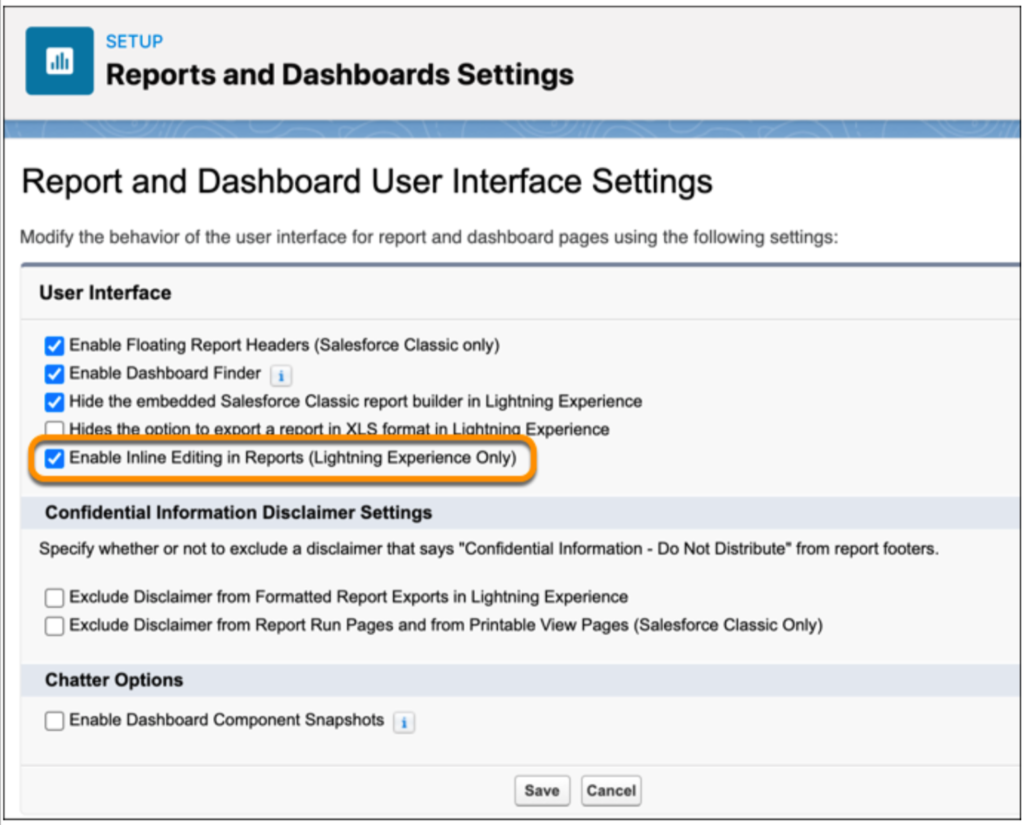
Types of Fields Available to Edit within Reports
Salesforce’s inline editing functionality was initially available with the Summer ’21 release and was easy to use, however it only had limited field types to edit. Salesforce made considerable effort to improve this, and the new release has many more fields available for inline editing. With this release, picklists and standard data fields are available, allowing Sales Ops to edit required fields like “Stage” within the report.
Other fields you can edit within reports are:
- Text fields
- Currency fields
- Numeric fields
- Percent fields
- Certain Lookup fields
Before the Spring ’22 release, you could only edit one record at a time. With the Spring ’22 release, Salesforce added the ability to edit multiple columns and rows from different entries simultaneously within the report run page.
Fields with a ‘Pencil’ icon are now available for editing, and those with a ‘Lock’ icon are not. To edit a record, simply click on the pencil icon.
Salesforce inline editing doesn’t support the following fields and field types:
- Formula fields
- Encrypted text fields
- Custom date and time fields
- Compound fields
- System fields like Created Date and Record ID
- Task and event object fields
- Other fields where Editing isn’t allowed because of restrictions in the page layout
Depending on the field type, your next step will vary. Changing a field will display the other related fields as Pending until you save the report. For example, when you change the Account Name on an opportunity, the action will mark the Employees value as Pending depending on the Account record. Ensure you check all the details around this functionality
User Enablement
User adoption of inline editing in Salesforce will be higher because of the added functionalities. Users already familiar with creating and using Salesforce reports will find the added functionalities easy to use, with fewer clicks and the ability to generate Excel exports. Other features worth noting are:
- Picklists will have a drop-down with available value
- Date fields allow you to enter a date manually or use the calendar to pick a date
- Lookup fields will enable you to delete the current value and then search for the new value
- Most others will allow you to enter a value and then hit apply
- You can now edit other records
- Remember to hit save when done with your Editing.
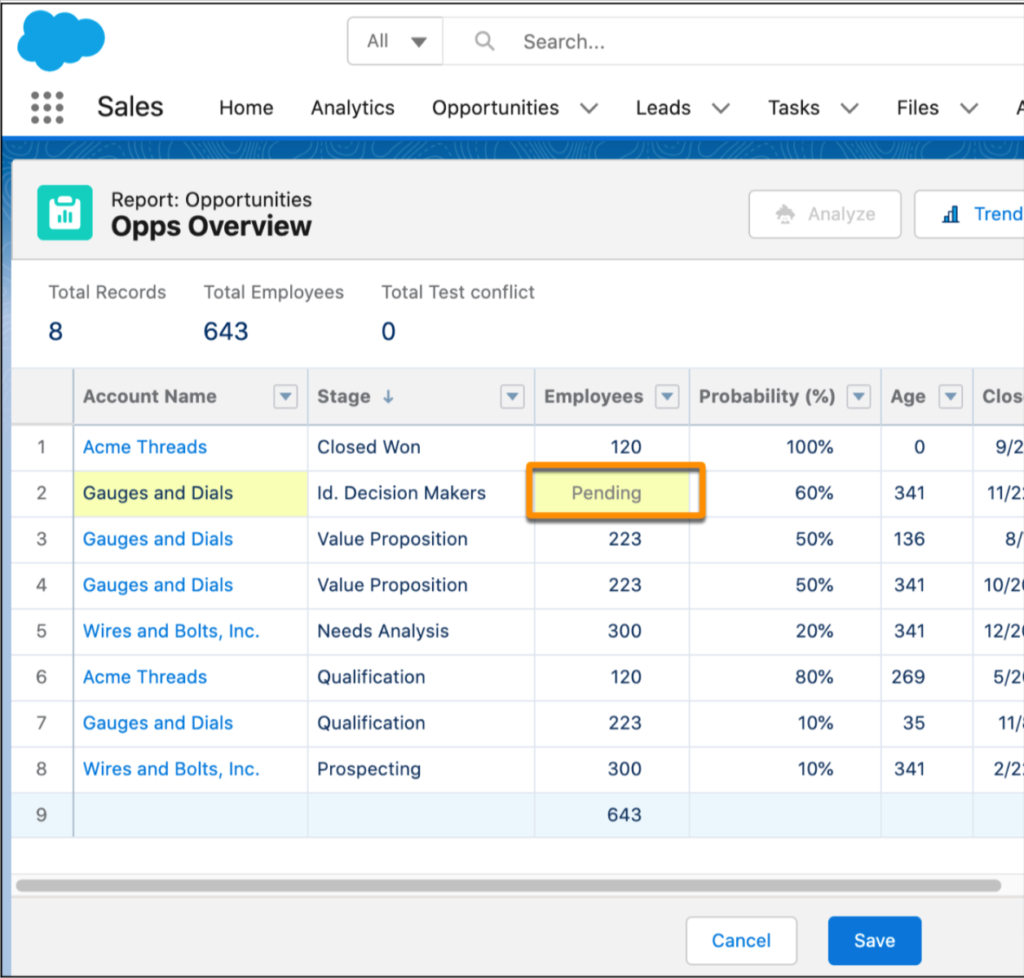
Final Thoughts
Inline editing in Salesforce reports is a timesaver for support and marketing teams. Marketers do not have to drill down into individual records and then go back to the report. They can now adjust the essential fields on the go. For more insights into this and assistance in setting up the Salesforce’s platform, 5P Consulting is here to help. Contact us to schedule a free consultation or to be your salesforce implementation partner.
